1. Click "Control Center"
2. Click "Shop": Add shops and pair devices to device groups
3. Click "Setting": Enter the list of devices connected to the store

1. Click "+"
2. Select "New Screen": Need to add a screen matching the size of the content
3. Click the icon to pair the device, and the name of the device will be displayed on the left side of the icon

Click "Edit Content"

Click "Edit Display Layout"

Choose "Combine" or "Separate" the screens

Enter Campaigns > Content Template, add content template, and enter the edit page

To add the content template and screen, click "+" to add the screen, and click "Create" to add the content template
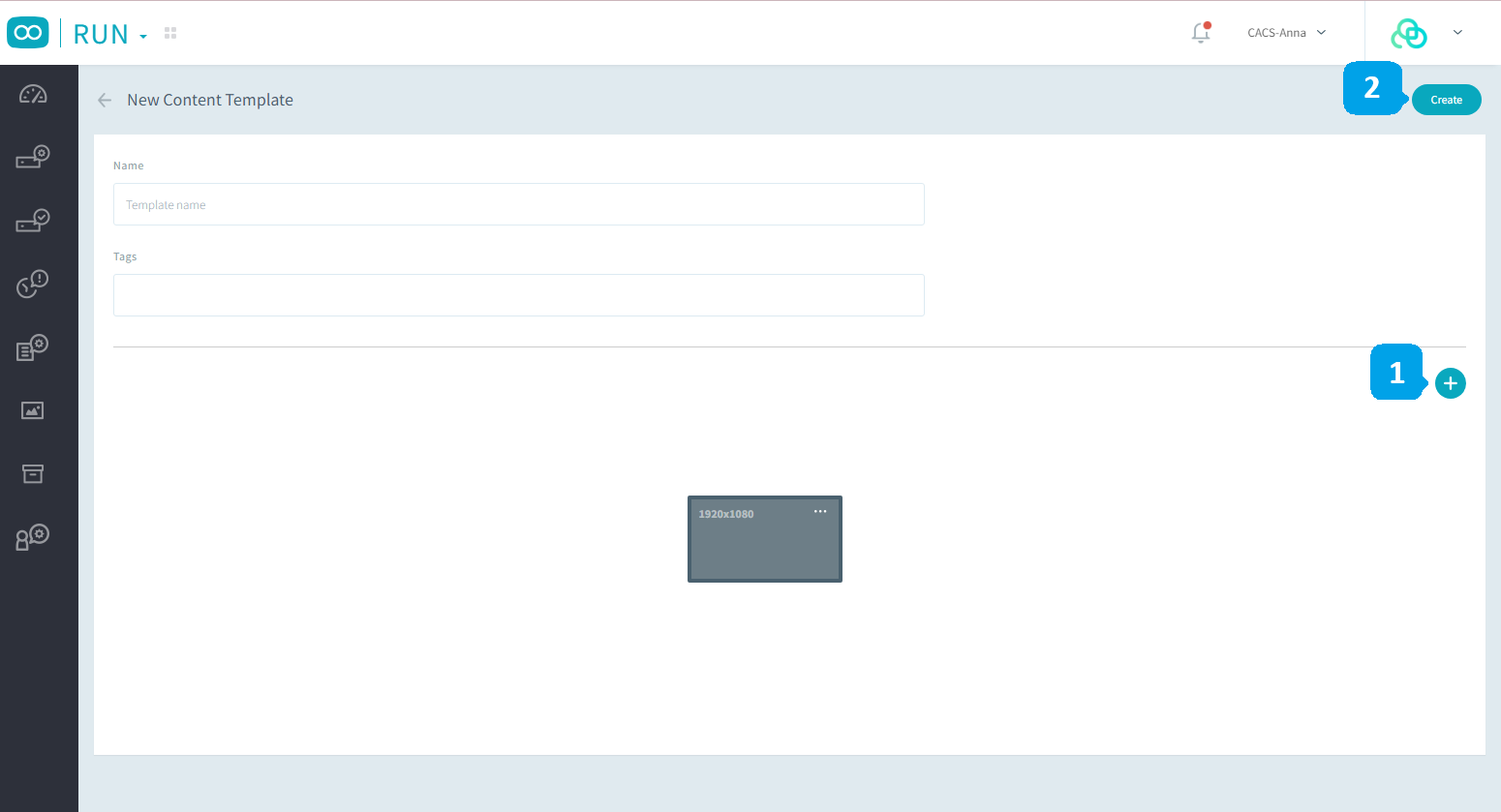
Enter Content Template > Edit Content, then you can edit the content of the template

Enter "Campaigns", and click "+" to add a new campaign

To add a campaign, and set the campaign information

Click "Campaign Name" to enter the campaign

Click "+" to create the event
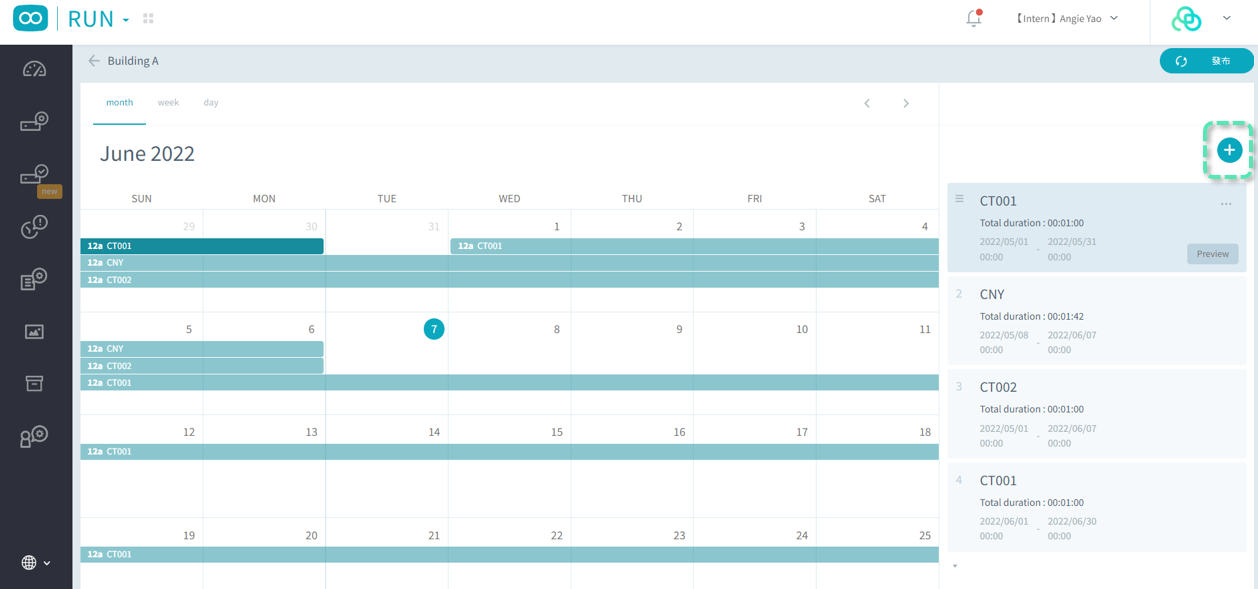
Choose the content you want to play from the Content Template

Click "..." and click "Edit" 
Enter the editing page of the event. It supports playing different content templates and playback frequencies in multiple periods.
After editing, click Done

You can set multiple events in the same way, and sort the events by dragging and dropping. The one with the higher priority will be played first. After completing the settings, click "Publish", select "Reviewer" then click "Save"
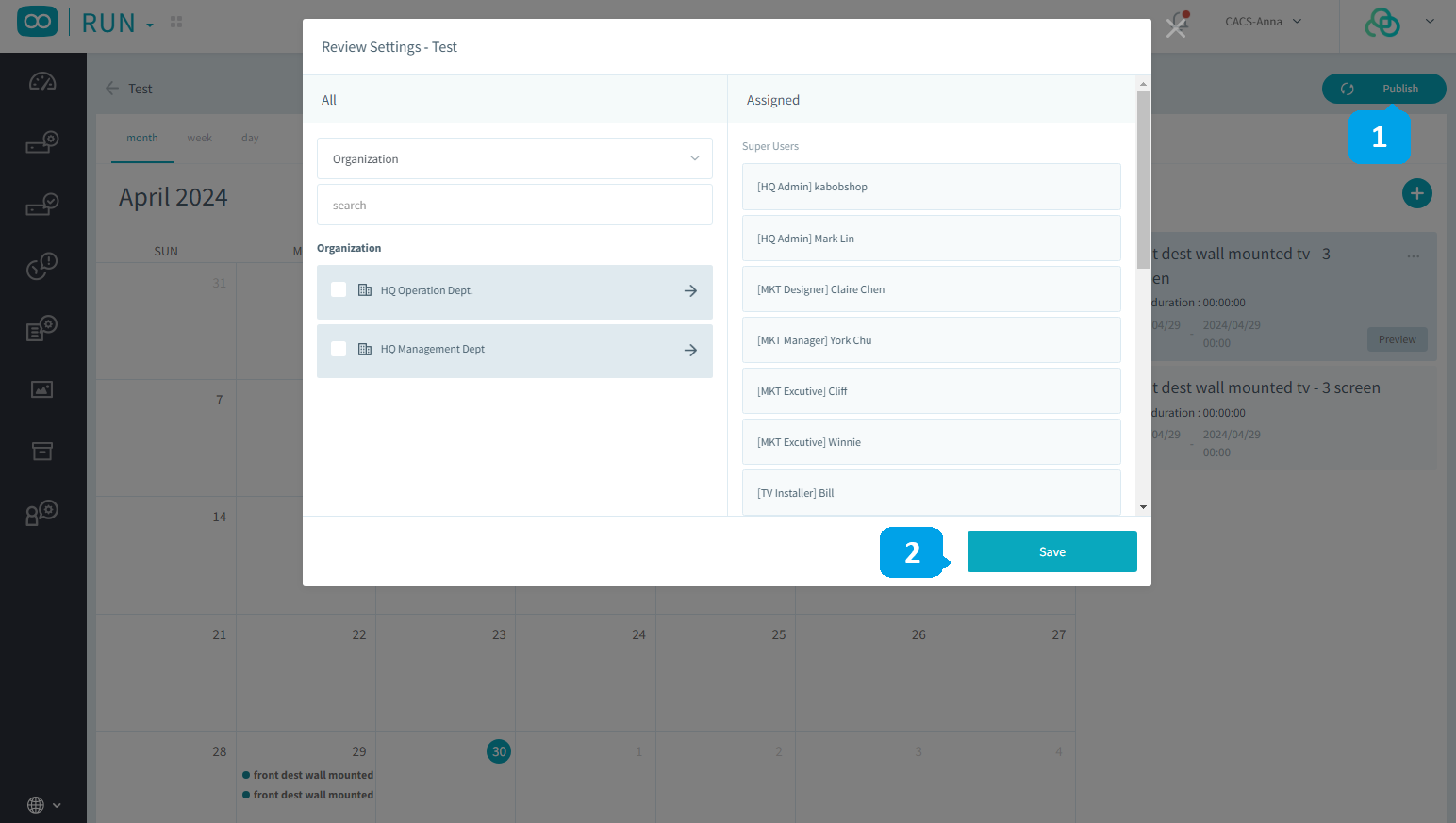
Enter the "Approvals" page, and review the campaign
Was this article helpful?
That’s Great!
Thank you for your feedback
Sorry! We couldn't be helpful
Thank you for your feedback
Feedback sent
We appreciate your effort and will try to fix the article