"Batch Copy, Sort, Remove Arrangement Files": This feature allows for faster and more convenient arrangement of the editing page's sequence and quantity. It can be used for efficiently playing multiple instances of the same content.
1. Click "Templates"
2. Under the "Templates"
3. Click "+" to create a template
4. Click on the new template and enter the editing page

Click on the template to start adding content

Click "Select"

Batch Selection: Click the box in the upper left corner of the content to perform batch selection

Double-Click the Seconds in the Thick Frame: you can edit the seconds when the content is displayed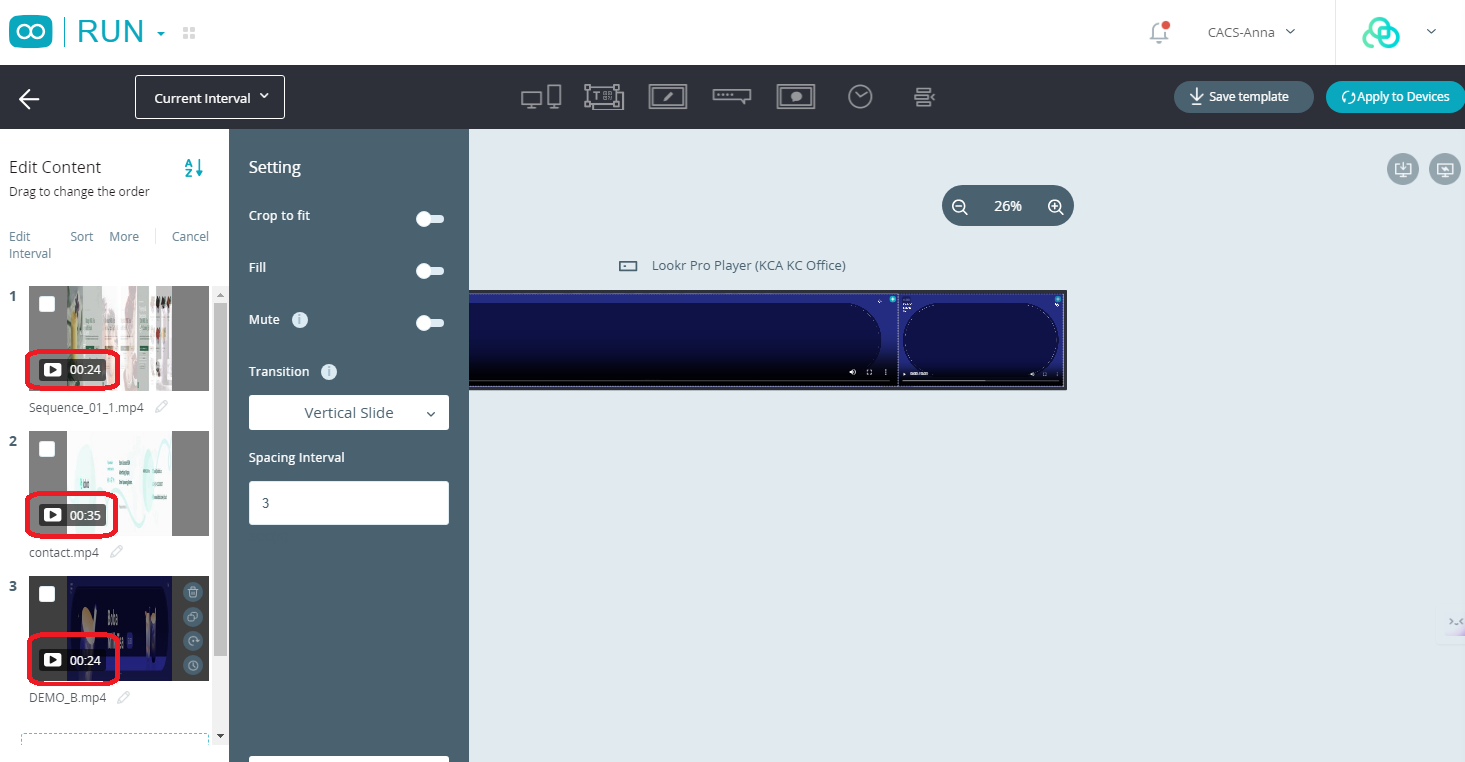
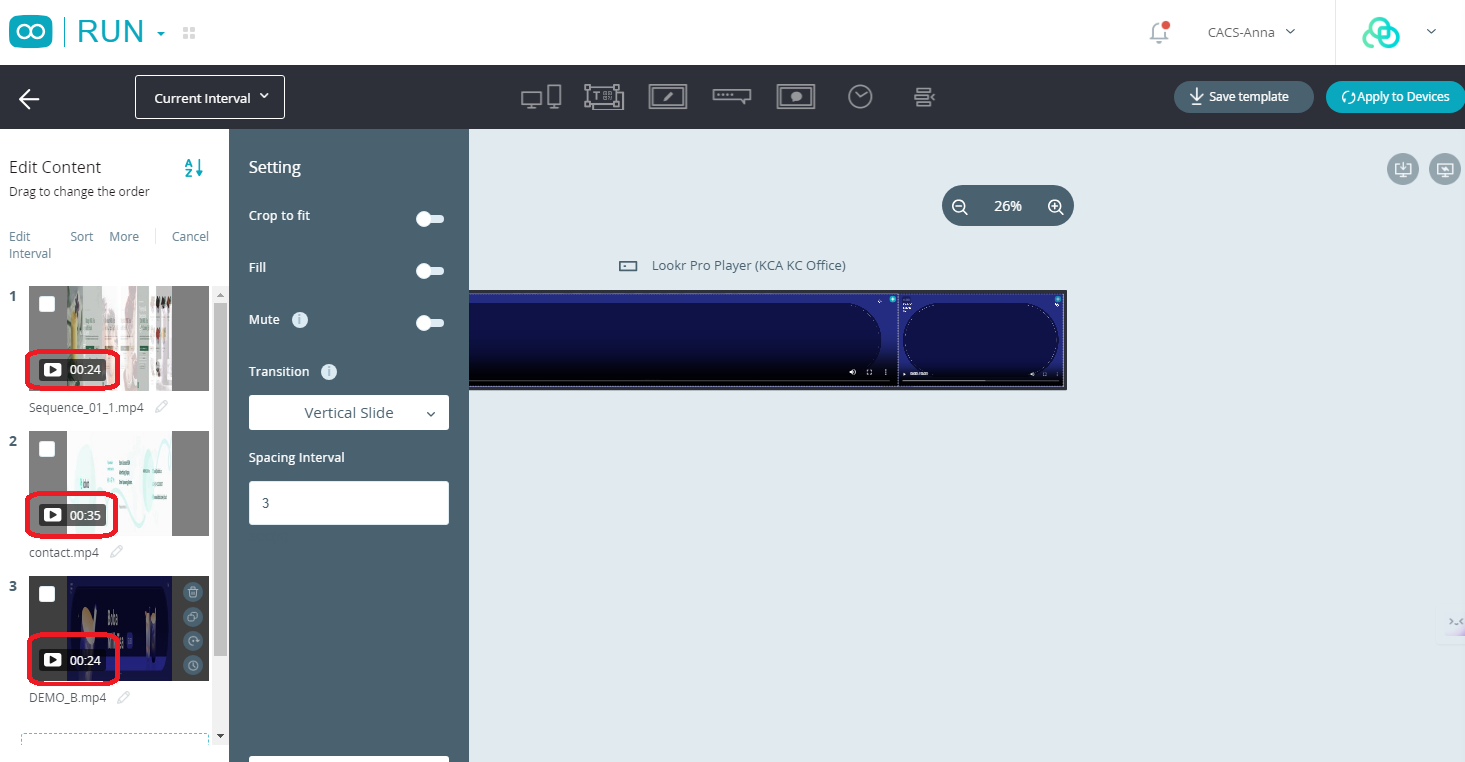
Edit Time Interval: The number of seconds to render the content can be edited in batches

Click "Done" to save

Sort: The order of the content of the template can be edited in batches

Click "Save" to finish the editing of the order

More: Enables batch clones and removing of content
- Clone: Allows bulk duplication of selected content below the original
- Remove: Permits bulk removal of template content

Cancel: You can jump out of the batch editing interface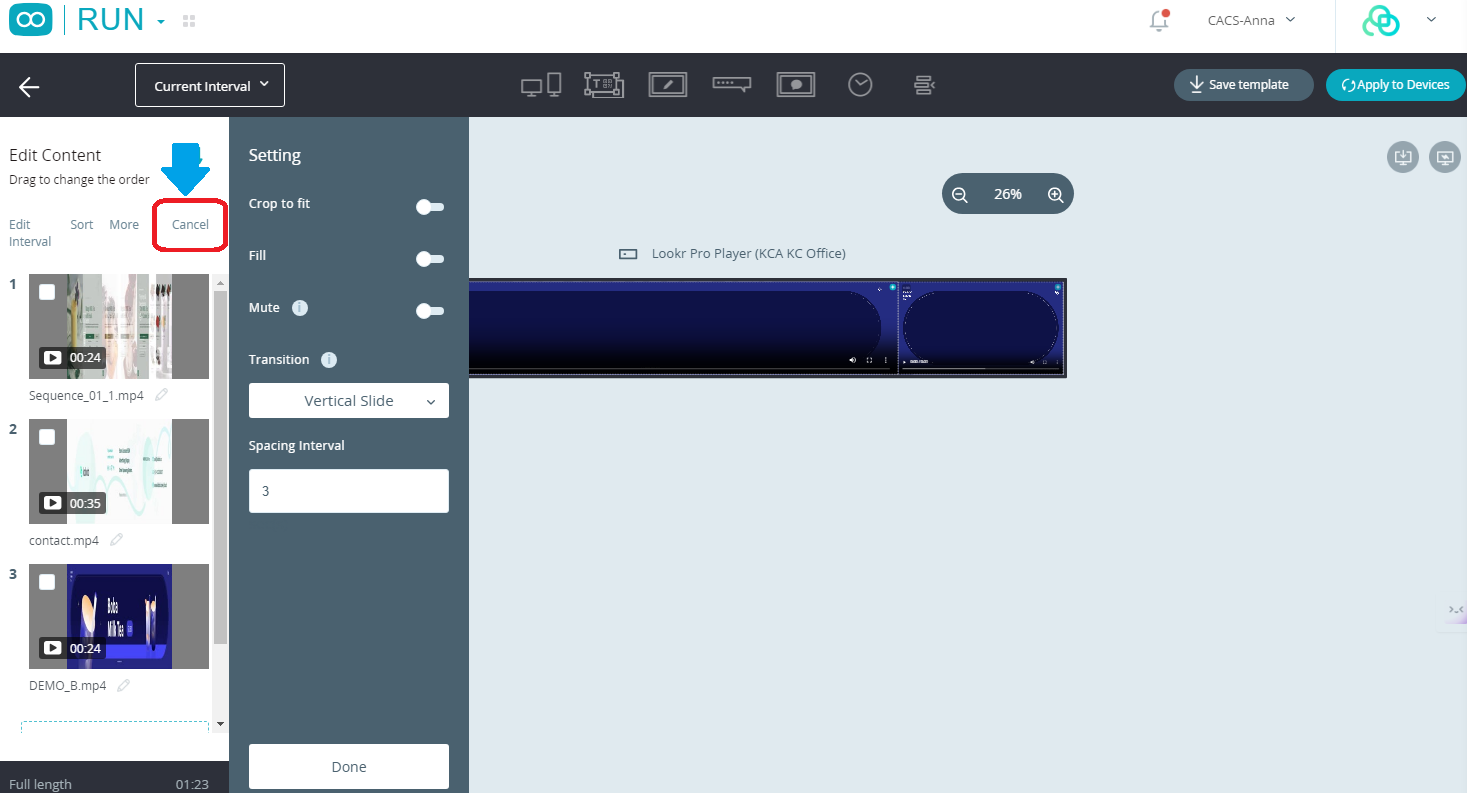
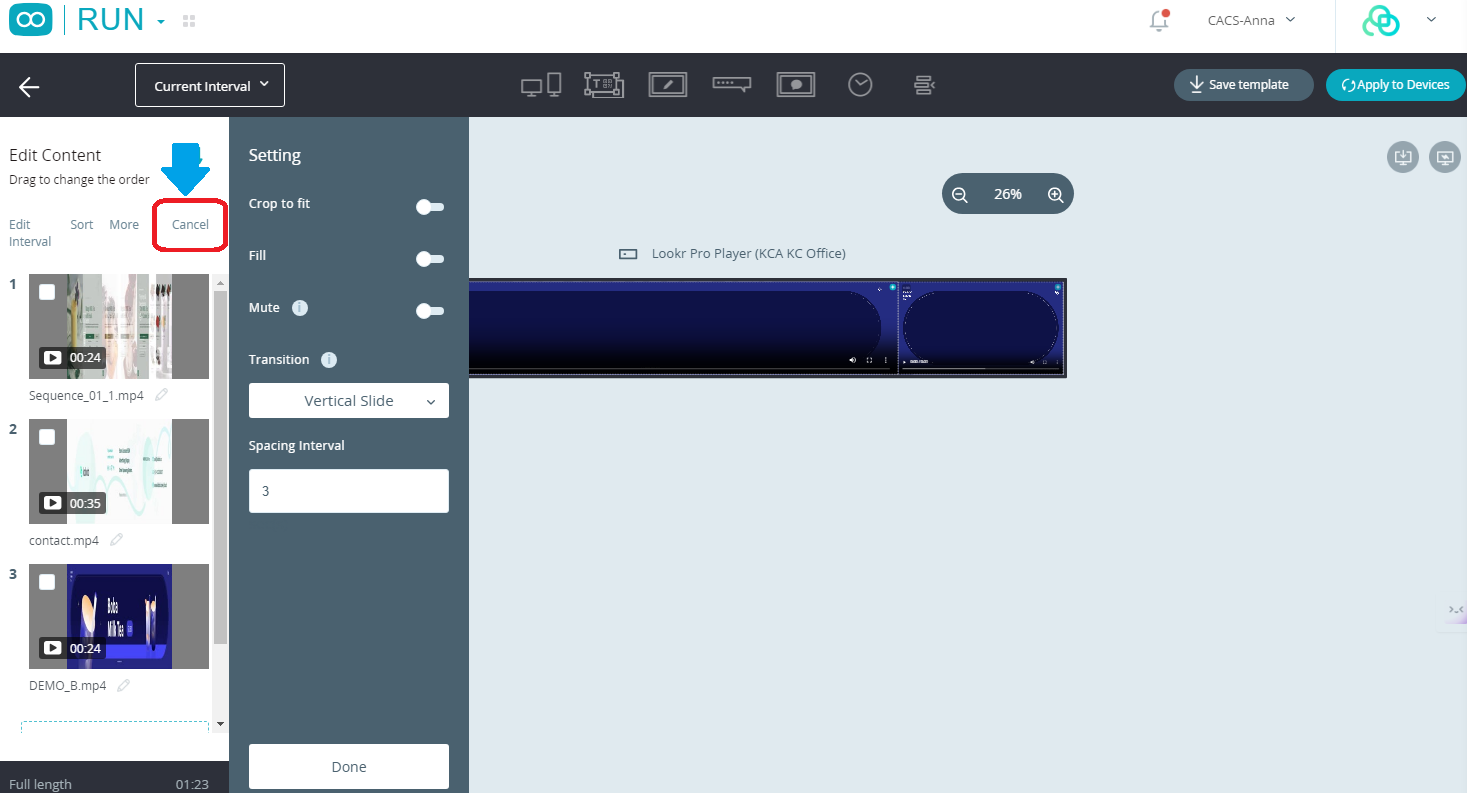
1. Click "Done" to save the content setting
2. Click "Apply to Devices" to apply the edited content

Was this article helpful?
That’s Great!
Thank you for your feedback
Sorry! We couldn't be helpful
Thank you for your feedback
Feedback sent
We appreciate your effort and will try to fix the article