
2. - Everyday: Set the fixed content that will be played every day
- Every Week: Set different content to be played on a weekly basis

1. The icon above the daily label indicates identical content
Using the example below: the content for "Monday," "Tuesday," "Wednesday," "Thursday," and "Friday" is the same, while "Saturday" is different.
2. Clicking on the icon allows you to edit the scheduled content for that day

1. Apply: Click to apply after confirming the time slot
2. Remove: Remove the content playback for that time slot
3. Add Time Slot: You can add different time slots for arranging content
4. Add Audio: You can add audio for that time slot
5. Copy Content to: Copy the content from that day to other days
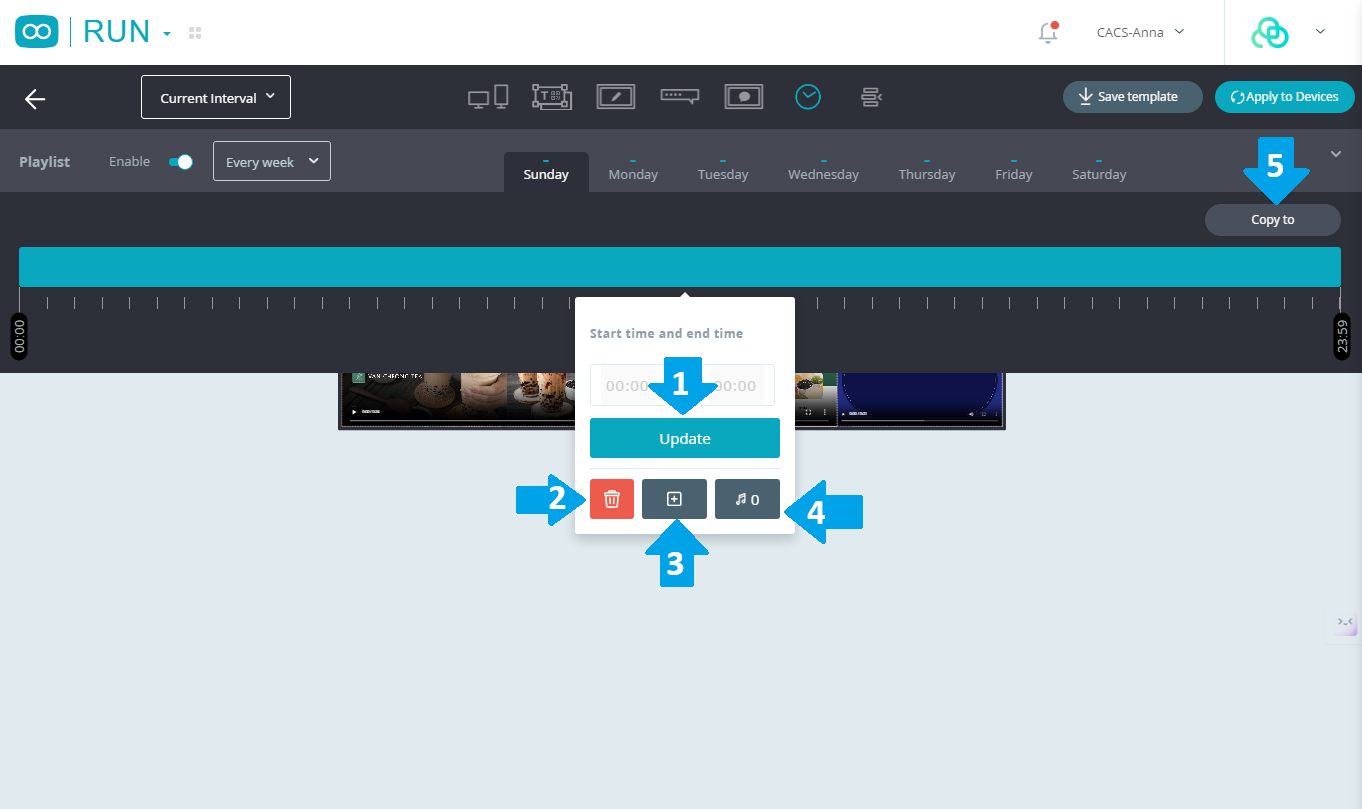


1. "+": Directly upload to add files or folders
2. Search: Search by file name, type, or tags
3. Click on a file to display a bold outline, indicating it's selected
4. "Confirm": Click to save after making selections

1. Click to drag and change the order
2. Copy: Directly duplicate the audio file
3. Remove: Directly delete the audio file


1. Delete: Remove the selected files
2. Select All: Check all files at once
3. Done: Click to save


Click "Copy to"

1. Select All: Check daily
2. You can check specific days to copy content


Was this article helpful?
That’s Great!
Thank you for your feedback
Sorry! We couldn't be helpful
Thank you for your feedback
Feedback sent
We appreciate your effort and will try to fix the article