"Click Screen to App": When applied to touch-enabled devices, clicking anywhere will navigate to the corresponding app or web page link

If the type is set as "APP" in the left column:
1. Choose type: Click「APP」
2. APP APK name: Enter the APK name of the respective app
3. Activity name: Enter the activity name (optional)
4. Return to Standby Seconds: After clicking and navigating to the app, it will return to the playback mode after the specified seconds as configured

If the type is set as "Web" in the left column:
1. Select Type: Click on "Web"
2. Enter URL: Paste the web page URL you want to navigate to in this field
3. Return to Standby Seconds: After clicking and navigating to the web page, it will return to the playback mode after the specified seconds as configured
※ If deletion is required, simply clear the field and then click "Done" to complete the deletion.

After setting, click "Apply to Devices" on the right corner to deliver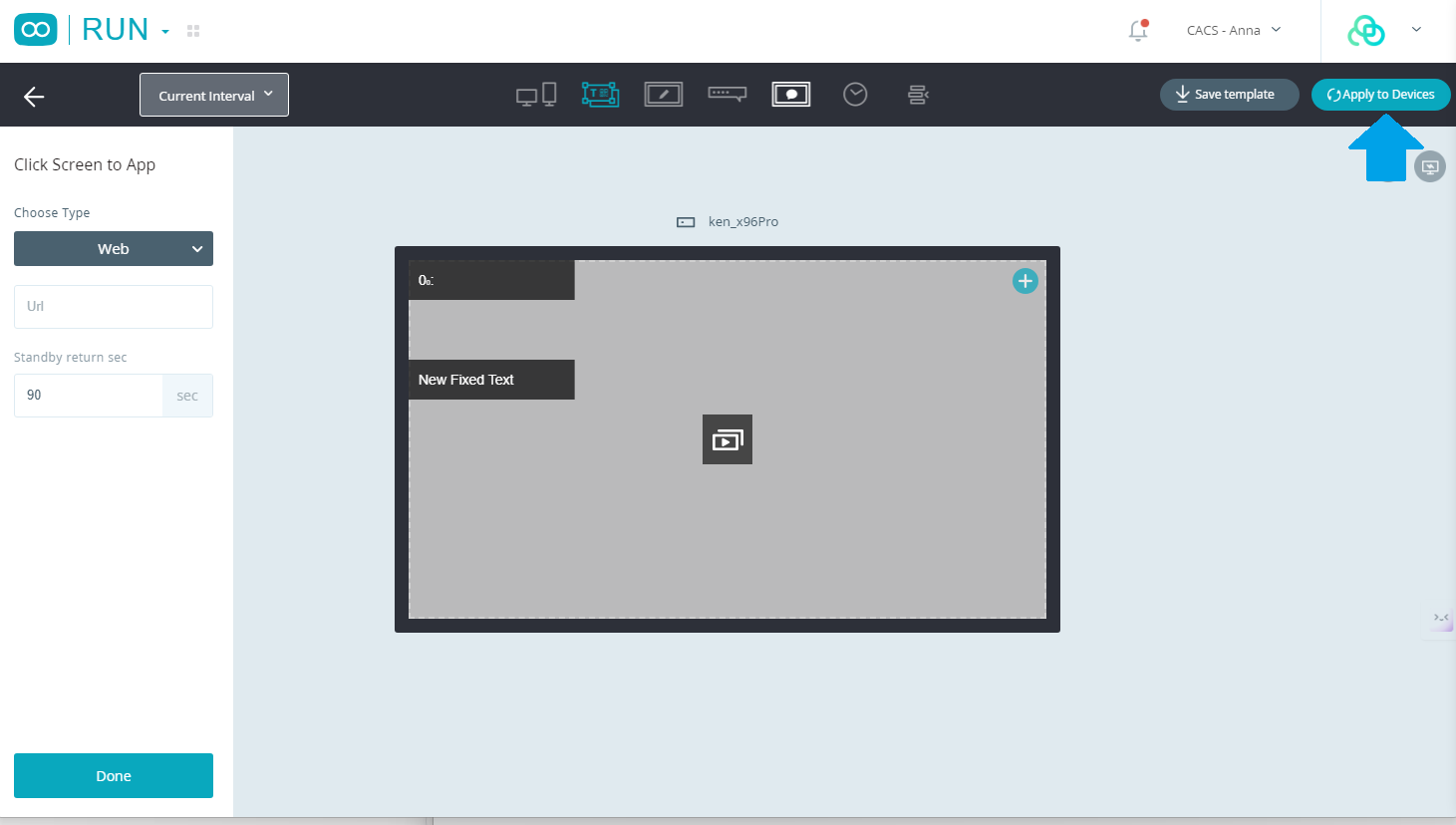
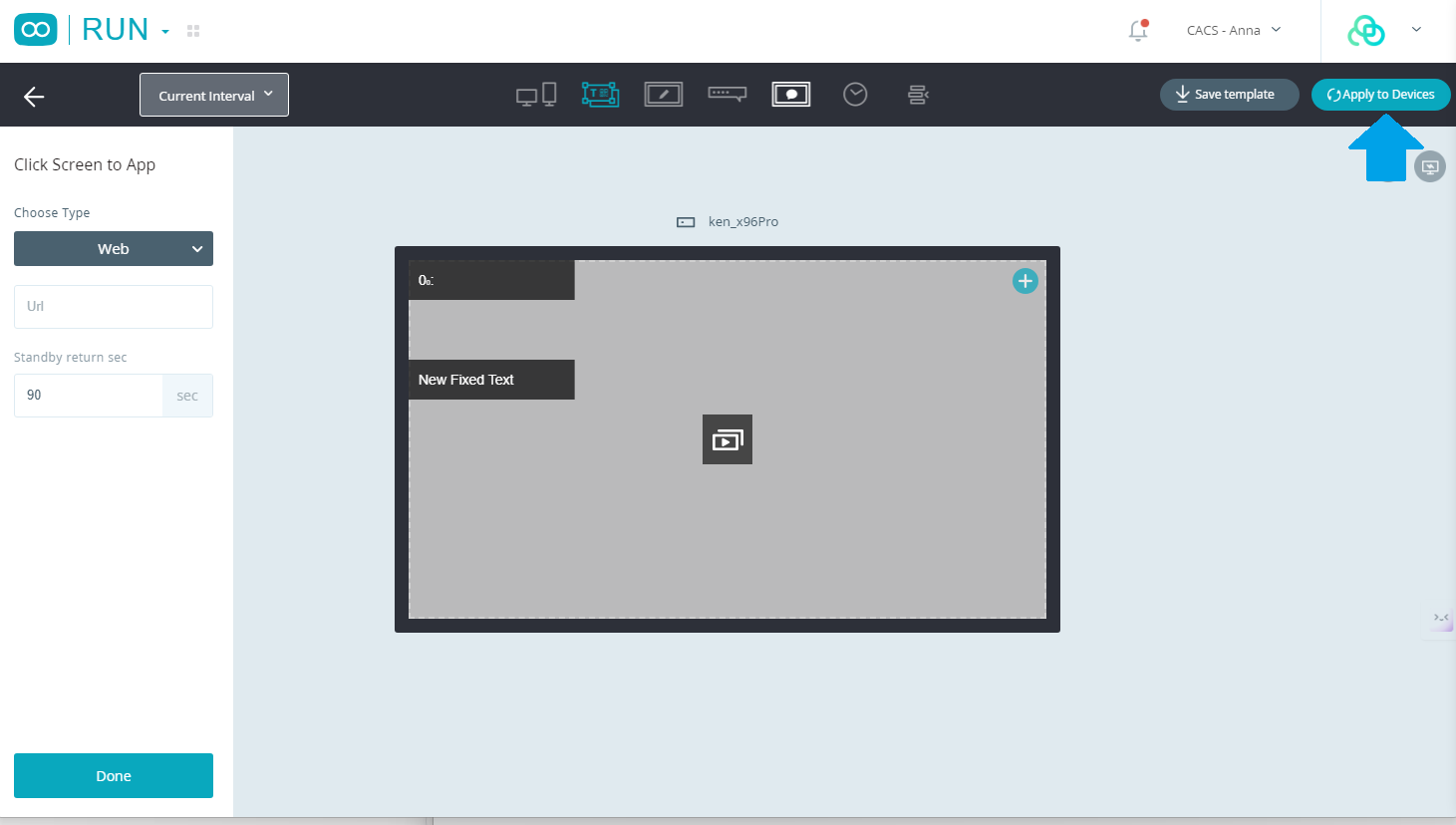
Was this article helpful?
That’s Great!
Thank you for your feedback
Sorry! We couldn't be helpful
Thank you for your feedback
Feedback sent
We appreciate your effort and will try to fix the article