1. Click "Media Management": Enter the page of media management
2. Click on the "Gear" in the upper right corner: Open "Archive Setting"

- Archive after idle: You can set how long the media will be without content before it is automatically moved to the archive page after editing
- Notify after idle: If the media is idle for a period of time, a notification can pop up to remind the user that the media is still available instead of directly archiving it


1. Click "Select": You can select the desired media
2. Click "Restore": Restore the selected media to the media library
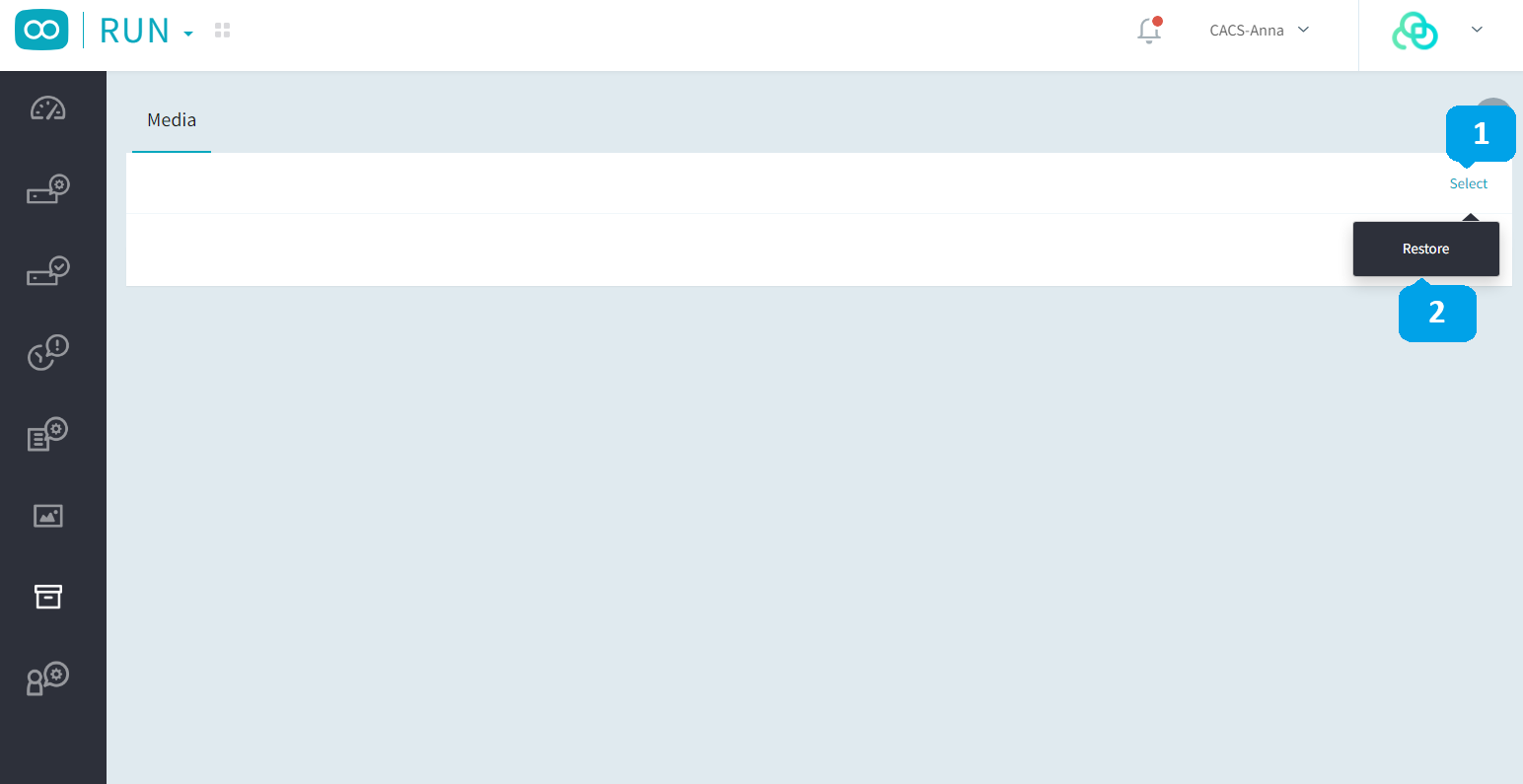
Was this article helpful?
That’s Great!
Thank you for your feedback
Sorry! We couldn't be helpful
Thank you for your feedback
Feedback sent
We appreciate your effort and will try to fix the article